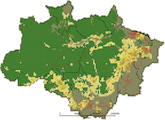software-cst-317-2015
Differences
This shows you the differences between two versions of the page.
| Both sides previous revision Previous revision Next revision | Previous revision | ||
|
software-cst-317-2015 [2015/07/16 17:44] gilberto |
software-cst-317-2015 [2016/07/05 11:25] (current) pedro |
||
|---|---|---|---|
| Line 1: | Line 1: | ||
| You are in [[http://www.geoinformatics.cc | Geoinformatics - Creative Commons]] :: [[http://www.geoinformatics.cc/doku.php?id=cst-317|Introduction to Earth System Modelling]] :: Software for the Course | You are in [[http://www.geoinformatics.cc | Geoinformatics - Creative Commons]] :: [[http://www.geoinformatics.cc/doku.php?id=cst-317|Introduction to Earth System Modelling]] :: Software for the Course | ||
| - | ===== Introduction to Earth System Modelling: Software ===== | + | ====== Introduction to Earth System Modelling: Software ====== |
| - | ==== Software Description ==== | + | ===== Software Description ===== |
| - | The models described in this course will be developed using [[http://www.terrame.org | TerraME]]. TerraME is an extension of the [[http://www.lua.org|Lua]] language. Some useful documents about TerraME: | + | The models described in this course will be developed using [[http://www.terrame.org | TerraME]]. TerraME is an extension of the [[http://www.lua.org|Lua]] language. Please read the following introduction about TerraME, to get a sense of the language and what we are going to teach: |
| - | * {{http://www.dpi.inpe.br/gilberto/papers/mrel_paper.pdf|Experiences with a Socio-Environmental Modeling Course, //Modelling in Science Education and Learning//, 2014}} | + | * A primer on TerraME, 2016. |
| - | * {{http://www.dpi.inpe.br/gilberto/papers/terrame_ems_post_print.pdf|TerraME:An extensible toolbox for modelling nature-society interactions, //Environmental Modelling and Software//, 2013}} | + | |
| - | Students should read the TerraME EMS and the MREL papers first, to get a sense of the language and what we are going to teach. The next step is to learn the basics of Lua, which is a simple and elegant programming language. Good references on Lua are: | + | The next step is to learn the basics of Lua, which is a simple and elegant programming language. We provide an introduction about Lua for TerraME users: |
| - | * {{http://www.lua.org/spe.html| Lua - an extensible extension language, by R. Ierusalimschy, L. H. de Figueiredo, W. Celes, //Software: Practice & Experience//, 26 #6 (1996) 635–652. }} | + | * [[http://www.terrame.org/lib/exe/fetch.php?media=docs:luaforterrame-ashortintroduction2.pdf|Lua for TerraME: A Short Introduction.]] |
| - | * {{http://docs.coronalabs.com/guide/start/introLua/index.html| A one-pager introduction to Lua (very good!)}} | + | |
| - | * {{http://www.lua.org/pil/contents.html | The Lua book by Roberto Ierusalimschy (excellent!)}} | + | |
| - | * {{http://www.dpi.inpe.br/gilberto/cursos/cst-317-2014/luaforterrame-version2.pdf|Lua for TerraME: A Short Introduction}} | + | |
| - | ==== TerraME ==== | + | ===== TerraME ===== |
| - | Please first install the TerraME software, available at the [[https://github.com/TerraME/terrame/releases | TerraME github release site]]. | + | The TerraME software is available at the [[https://github.com/TerraME/terrame/releases | TerraME github release site]]. |
| - | === TerraME installation in Windows === | + | ==== TerraME installation in Windows ==== |
| - | Please install TerraME in "C:\TerraME" in Windows. | + | - Download the EXE application to your desktop. |
| + | - Double click the EXE application. When prompted for an installation directory, please choose "C:\TerraME". | ||
| - | === TerraME installation in MAC OS X === | + | ==== TerraME installation in MAC OS X ==== |
| - | To install TerraME on a MAC, please follow the instructions below: | + | - Download the DMG application to your Destktop. |
| + | - Double click the DMG application and move the TerraME icon to the Applications folder. | ||
| + | - In MAC OS X, TerraME should be run from a Terminal. To allow for terminal execution, please add the following line to your ".bash_profile": ''export PATH=$PATH:/Applications/terrame.app/Contents/bin'' | ||
| - | - Install homebrew, a package manager for MAC. | ||
| - | - install qt5 using homebrew (%brew install qt5) | ||
| - | - Download terrame-1.4-mac.tgz from TerraME website | ||
| - | - Copy terrame-14.mac.tgz to /usr/local directory (as "sudo") | ||
| - | - In /usr/local directory, run the command "sudo tar xzvf terrame-1.4-mac.tgz" | ||
| - | - Include the following lines in your ".profile" | ||
| - | <code> export TERRAME=/usr/local/terrame | ||
| - | export TME_PATH=$TERRAME/bin | ||
| - | export PATH=$PATH:$TME_PATH | ||
| - | export LUA_PATH="./?.lua;$TME_PATH/?.lua" | ||
| - | export LUA_CPATH="$TME_PATH/?.so" | ||
| - | </code> | ||
| - | ==== Zero Brane Studio: IDE for TerraME ==== | + | ===== Zero Brane Studio: IDE for TerraME ===== |
| We suggest that you use [[http://studio.zerobrane.com | ZeroBraneStudio]] as your programming environment for developing TerraME programs. In Windows, please install the program to ''C:\ZeroBraneStudio''. In MAC and Linux, please use the default installation path. | We suggest that you use [[http://studio.zerobrane.com | ZeroBraneStudio]] as your programming environment for developing TerraME programs. In Windows, please install the program to ''C:\ZeroBraneStudio''. In MAC and Linux, please use the default installation path. | ||
| Line 48: | Line 35: | ||
| After you download ZeroBraneStudio (ZBS), please do the following steps: | After you download ZeroBraneStudio (ZBS), please do the following steps: | ||
| - | - Configuration file: tells ZBS where to find the TerraME interpreter. Copy the [[http://www.dpi.inpe.br/gilberto/terrame/zerobrane/user.lua | user.lua]] configuration file to the "cfg" folder where you have installed ZBS. In Windows, it is usually "''C:\ZeroBraneStudio\cfg''". In the MAC, the folder is "''/Applications/ZeroBraneStudio.app/Contents/ZeroBraneStudio/cfg''". In Ubuntu, it is "''/opt/zbstudio/cfg''". | ||
| - | - Interpreter description file: tells ZBS how to use TerraME. Copy the [[http://www.dpi.inpe.br/gilberto/terrame/zerobrane/terrame.lua | terrame.lua]] interpreter description file to the "interpreters" folder where you have installed ZBS. In Windows, this folder is "C:\ZeroBraneStudio\interpreters". In the MAC, it is "''/Applications/ZeroBraneStudio.app/Contents/ZeroBraneStudio/interpreters''". In Ubuntu, it is ''/opt/zbstudio/interpreters''. | ||
| - | - Keyword description: tells ZBS to highlight both Lua and TerraME keywords. Copy the [[http://www.dpi.inpe.br/gilberto/terrame/zerobrane/lua.lua | lua.lua]] keyword description file to the "spec" folder where you have installed ZeroBraneStudio. In Windows, this folder is "C:\ZeroBraneStudio\spec".In the MAC, it is "''/Applications/ZeroBraneStudio.app/Contents/ZeroBraneStudio/spec''". In Ubuntu, it is ''/opt/zbstudio/spec''. | ||
| - | - Optional: delete the other interpreters of ZeroBrane (Corona, Guideros, etc.) and leave only Lua, Lua5.2 and TerraME. | ||
| + | === Copy configuration files === | ||
| + | |||
| + | Copy three configuration files below to a directory within Zero Brane Studio installation directory. | ||
| + | |||
| + | ^**File** ^**What it does** ^ **Copy to** | | ||
| + | ^[[https://raw.githubusercontent.com/TerraME/terrame/master/ide/zerobrane/lua.lua | lua.lua]] |Tells ZBS to highlight both Lua and TerraME keywords. |''ZeroBraneStudio/spec'' (there is already one with this name here, overwrite it) | | ||
| + | ^[[https://raw.githubusercontent.com/TerraME/terrame/master/ide/zerobrane/terrame.lua | terrame.lua]] |Tells ZBS how to use TerraME. |''ZeroBraneStudio/interpreters'' | | ||
| + | ^[[https://raw.githubusercontent.com/TerraME/terrame/master/ide/zerobrane/user.lua | user.lua]] |Tells ZBS where to find the TerraME interpreter. |''ZeroBraneStudio/cfg'' | | ||
| + | |||
| + | The default installation directories for Zero Brane are: | ||
| + | |||
| + | - Windows: ''C:\ZeroBraneStudio\'' | ||
| + | - Mac: ''/Applications/ZeroBraneStudio.app/Contents/ZeroBraneStudio/'' | ||
| + | - Linux: ''/opt/zbstudio/'' | ||
| + | |||
| + | === Checking if it was correctly configured === | ||
| + | |||
| + | - If Zero Brain is running, close it and open again. In **Linux**, to execute TerraME properly, you must run 'zbstudio' from the command line, instead of clicking in the ZeroBrane icon. This will allow ZeroBrane to get your 'TME_PATH'. | ||
| + | - Go to ''File'' menu, and click ''New'' | ||
| + | - In the main window (which is blank), write ''print("hello")'' | ||
| + | - Save the file with ''.lua'' extension in your computer | ||
| + | - You will see that the names ''print'' and ''"hello"'' will become colored | ||
| + | - Go to ''Project'' menu, in ''Lua Interpreter'', select ''TerraME'' | ||
| + | - Click in the green icon with two triangles pointing to the right (''Execute the current project/file'') | ||
| + | - If everything went fine, you will get the following text in the ''Output'' box in the bottom of Zero Brane: | ||
| + | - <code>Program 'terrame' started in [...] | ||
| + | hello | ||
| + | Program completed in [...] seconds [...]</code> | ||
| + | |||
| + | |||
| + | ===== Additional Packages for TerraME ===== | ||
| + | |||
| + | For this course, we are going to use additional packages: | ||
| + | |||
| + | * sysdyn - modelling system dynamic problems. | ||
| + | * sci - scientific and statistical functions in TerraME. | ||
| + | * ca - cellular automata models. | ||
| + | * logo - simple agent-based models. | ||
| + | |||
| + | To install these packages, run TerraME, click on the button "Install Package" and select the files one by one. | ||
software-cst-317-2015.1437079474.txt.gz · Last modified: 2015/07/16 17:44 by gilberto